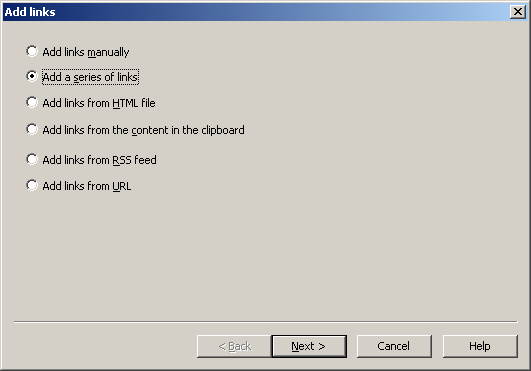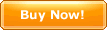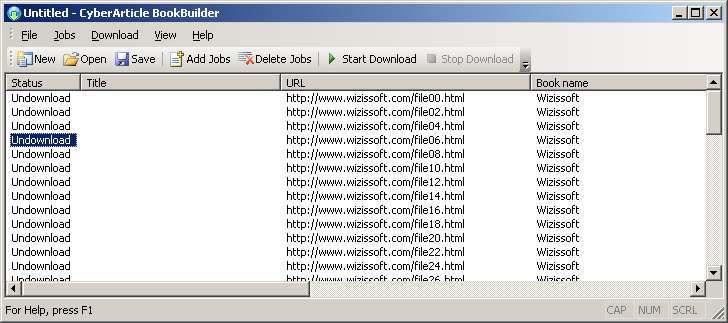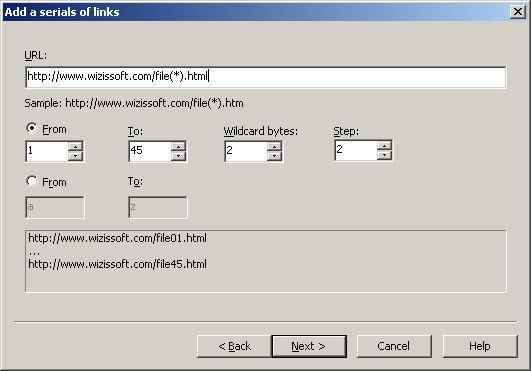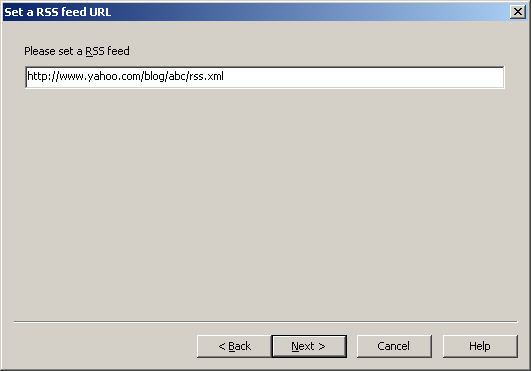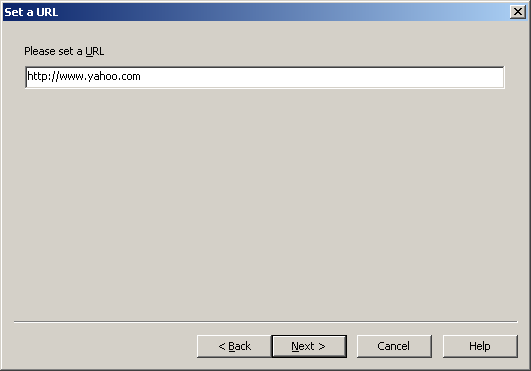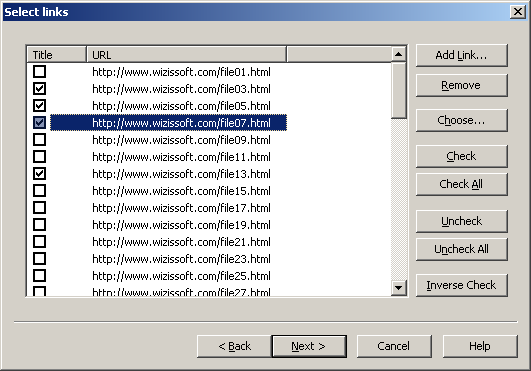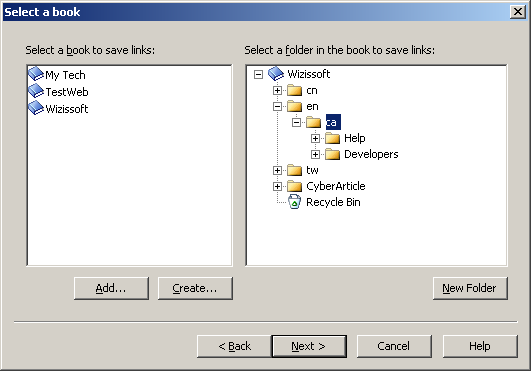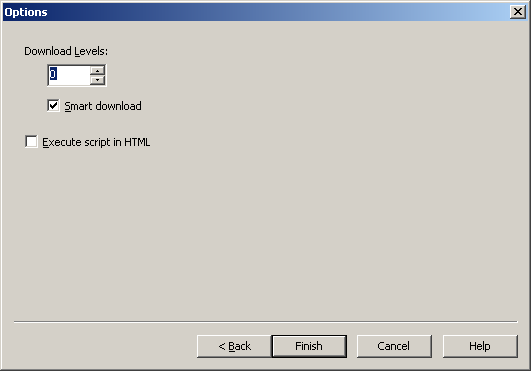|
You can use Book Builder to batch download webpages and save them in
books.
Main menu
|
File |
|
|
|
|
New |
Start new jobs |
|
|
|
|
|
|
Save |
Save the current job |
|
|
Save as |
Save the current jobs to other file |
|
|
Exit |
Exit Book Builder |
|
Jobs |
|
|
|
|
|
Add new download jobs |
|
|
Delete |
Delete the current selected jobs |
|
|
Config |
Config the current selected jobs |
|
Download |
|
|
|
|
Start |
Start to download |
|
|
Stop |
Stop to download |
|
|
1 thread-5 threads |
Using 1-5 thread(s) to download jobs |
|
|
Re-download failed jobs |
Re-download the failed job |
|
View |
|
|
|
|
Standard |
Show/hide standard tool bar |
|
|
|
|
|
Help |
|
|
|
|
Help Topics |
Show help topics |
|
|
About |
Show the copyright and registration information of Book
Builder |
Add download jobs
You can add download jobs through several means. Click "Main
Menu->Task->Add" successively and then a dialog for adding jobs will be
displayed.
Add links
|
Add links manually |
Type in the links to be download directly; |
|
Add a set of link |
Add a set of links, for instance:
- http://www.wizbrother.com/100.htm
- http://www.wizbrother.com/101.htm
- http://www.wizbrother.com/102.htm
- ...
- http://www.wizbrother.com/200.htm
or
- http://www.wizbrother.com/a.htm
- http://www.wizbrother.com/b.htm
- http://www.wizbrother.com/c.htm
- ...
- http://www.wizbrother.com/z.htm
|
|
Add links from HTML file |
Extract links therein from a HTML file; |
|
Add links from the content in the clipboard |
Extract links from HTML data in the clipboard; |
|
Add links from RSS feed |
Extract links from a RSS feed; You need to provide with a RSS feed
(XML URL); |
|
Add links from URL |
Download a webpage corresponding to a URL and extract URL(s)
therein. |
Add a serials of links (In case of "Batch Add links")
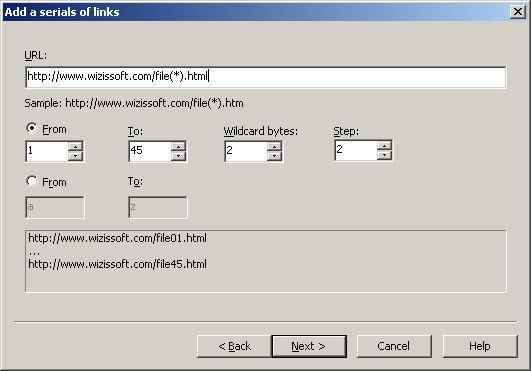
- URL: Set a URL template; In the URL template, (*) has to be included, in
which (*) will be replaced with a number or a letter;、
- From: The start number or letter
- To: The end number or letter
- Wildcard bytes: The bytes of the number; If the number itself is less than
the bytes, "0" will be supplemented in front of the number, for instance,
number 12, in case that wildcard bytes are 3, the result is 012;
- Step: Set the increment between the numbers; The default step is
1; In order word, the number increase 1 once.
Set a HTML file name (In case of "Add links from HTML file")
In here need to be set a HTML file. Click "..." to select a
file.
Set a RSS feed (In case of "Add links from RSS feed")
A RSS feed need to be entered.
Set a URL (In case of "Add links from URL")
A URL need to be entered.
Select links
All the available URL(s) are listed here. only the checked URL(s)
will be downloaded.
- Add link: Add a link by manually; A URL and a corresponding title
need to be typed in;
- Choose...:Quick select links through the website host name and the file
extension name
- Check: Check the selected links;
- Check All: Check all the links;
- Uncheck: Cancel the checked state of the selected links;
- Uncheck All: Cancel the checked state of all the links;
- Inverse Check:Cancel the checked state of the checked links; Check the
uncked links.
Select a book
You need to set a book and a folder to save links.
- Add:Add a book;
- Create:Create a new book;
- New Folder:Create a new folder.
Options
Set options for webpages download
- Download levels:Set the links download levels; "0" stands for merely
downloading webpages per se corresponding to links; "1" stands for downloading
not only webpages per se but also webpages corresponding to
links contained in the downloaded webpages; The rest may be deduced
by analogy; "3" can be set at the most.
- Smart download:For links contained in a webpage, if this function
is checked, only the links in the owner page host will be
downloaded; On the contrary, all links both in and outside the owner page
host will be downloaded;
- Execute script in HTML:Whether execute the script in HTML; For some
webpages, none but executing the script, the webpages could be
saved normally; If it is not selected to execute the script in HTML, the
saving speed will be faster; Otherwise, the saving speed will be much
slow.
Download Threads
1. The more download threads are set, the faster the download speed is. (In
order word, the more the resources are expended).
2. If the number of download threads is more than 1, the order
of articles after the download will be different from the order of articles
in the download list.
Save links in webpages in web browsers
In IE or web browsers based on IE, you can select "Save links in webpages"
directly. Save webpages
dialog will call CyberArticle Book Builder to download these
webpages.
|