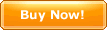|
CyberArticle Express is an assisting program, which can help you
quickly save webpages as well as assist saving those webpages disabled IE
context memu.
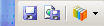 In IE or Web Browsers based on IE, save webpagesSave webpages through CyberArticle Express buttonsWhen you are viewing wepages by using a browser, if the browser window is a
forground window, the save button on CyberArticle Express is enabled.
Click "Save current webpage" or "Save selection" buttons so as to
display a "Save webpages" dialog for saving the current webpage. This
function can assist you saving those webpages disabled IE context menu.
Save webpages through the "Quick Save" functions (hot keys)You can save webpages quickly through hot keys.
Settings
Click the drop-down button at the right of the CyberArticle
Express window. In the popup menu, select "Options" and then in the popup
dialog, switch to the "Quick Save" tab:
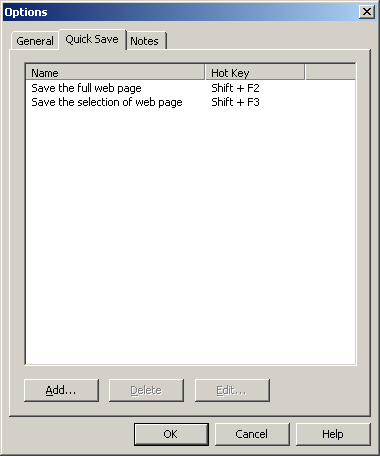 In the list are listed all the current "Quick Save" functions.
Add: Add a "Quick Save" function;
Add a "Quick Save"
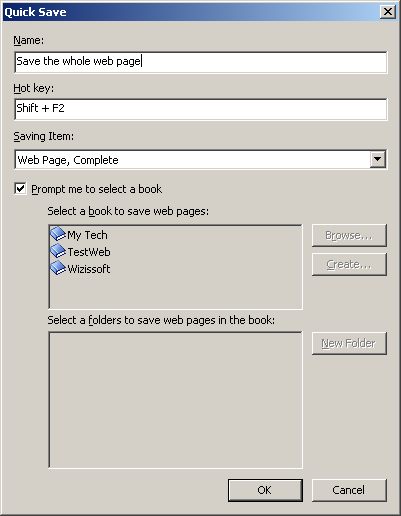
Use "Quick Save"
After setting the "Quick Save" functions, as long as CyberArticle Express
is run, when you view webpages through IE or a web browser based on IE, you
can directly press the set hot key, so as to save webpages.
Other saving methodsSave webpages or text through "drag and drop" functionIn IE (IE, web browsers based on IE and firefox) or other text editors
(Word and so on), select the webpage you want to save, drag and drop it onto the
CyberArticle Express window, so as to save the draged webpage or
text.
Save webpages or text through monitoring the clipboardYou can save the text or links in the clipboard through monitoring the
clipboard.
Settings
Click the drop-down button at the right of the CyberArticle
Express window. In the popup menu, select "Options" and then in the popup
dialog, switch to the "General" tab:
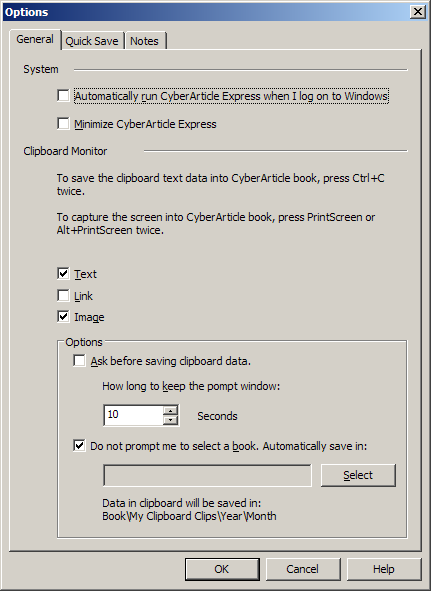 You may select the data you need to monitor in "Clipboard
Monitor"
Options:
Ask before saving clipboard data: Prompt before saving clipboard data.
Do not prompt me to select a book. Automatically save in: Choose a book and
CyberArticle will automatically save the clipboard data to the specified
directory of the book.
Apply
Click the drop-down botton located on the most right side of the
CyberArticle Express window, and choose "Clipboard Monitor" to enable
Clipboard Monitor.
When texts,links or images be saved to the clipboard, CyberArticle will
automatically open a "Save as" dialog
to save the texts,links or
images.
Notice
You need to copy the data twice to save text/image from
clipboard. For text, press Ctrl+C twice. For image, press PrintScreen or
Alt+PrintScreen twice.
Notes:
You can choose a book to save some words temporarily.
Switch to the "Notes" tab in the "Options" dialog, choose a book and set a
hotkey.
 You can creat a new note with the hotkey.
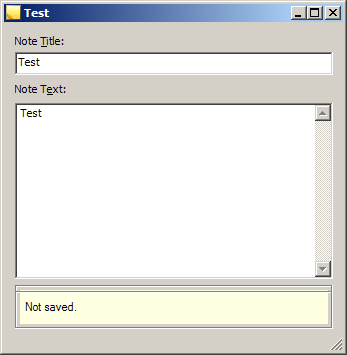 Any word you entered will be saved automatically to the specified
book.
|
|
|
|