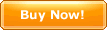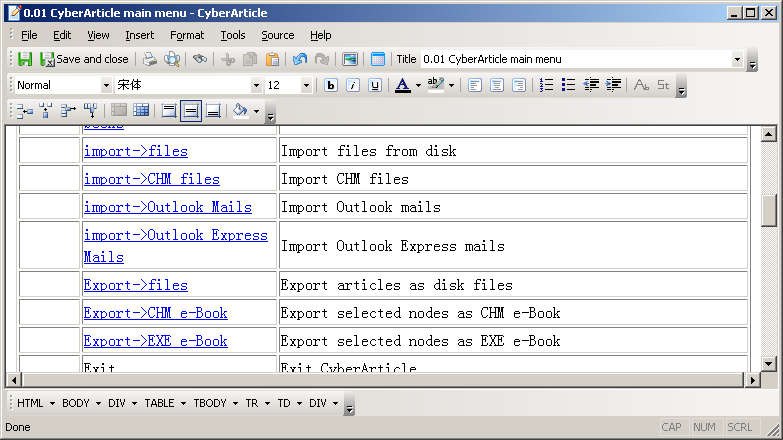|
File |
|
|
|
|
Save |
Save the article to book; |
|
|
Save and Close |
Save the article to book and close the current
window; |
|
|
|
Save the article to disk; |
|
|
Print |
Print the current article; |
|
|
Print Preview |
Preview the print effect; |
|
|
Page Setup |
Setup the print page; |
|
|
Close |
Close the current window; |
|
Edit |
|
|
|
|
Undo/Redo |
Undo the last action/redo the previous undone
action; |
|
|
Cut/Copy/Paste |
Cut/Copy/Paste the selected portion; |
|
|
Paste Special |
Select what kind of data to be pasted in the clipboard; In
other word, if there are multiple formats of data saved in the clipboard,
such as HTML data, text data, images and so on, which formats of
data will be pasted; |
|
|
Select all |
Select all; |
|
|
Find |
Find the specified text; |
|
|
Set selection as title |
Set the selected text in article as the article
title; |
|
View |
|
|
|
|
Toolbars/Status Bar |
Whether show the toolbar/the status bar or not; |
|
|
Attachments |
Whether show the attachments bar or not; Notice: For a new
article, if you want to add attchments to the
current article, the article should be saved firstly; By
drag and drop files from Windows Explorer to this window, the draged
files will be added as attachments of the article
automatically; |
|
Insert |
|
|
|
|
Image |
Insert an image; |
|
|
Insert Table |
Insert a table; |
|
|
Date/Time |
Insert the current time or date; In the popup dialog, mutiple
formats of date or time can be selected; |
|
|
HTML Element |
|
|
|
Insert Horizontal Line |
Insert a horizontal line in the current position; |
|
|
Insert Media File |
|
|
|
Batch Insert Images |
Batch insert images; In "Open Folder" dialog, image files can be
muti-selected; |
|
|
Insert Bookmark |
|
|
|
Insert Hyperlink |
|
|
|
Insert [Back to Top] Hyperlink |
|
|
|
Insert Index |
|
|
|
Remove Hyperlink |
Remove the hyperlink of the article; In the popup dialog, you can
select either "Remove the selected hyperlink " or "Remove all
hyperlinks". |
|
Format |
|
|
|
|
Font |
Set the font format |
|
|
Background |
|
|
|
Table Properties |
|
|
|
Cell Properties |
|
|
Tools |
|
|
|
|
Labels |
Set labels for an aticle |
|
|
Flash Mark 1/2/3 |
|
|
|
Colorize Source Code |
|
|
|
Delete Unselected Content |
Delete the unselected content in the article; This function
is corresponding to the combination of "Copy->Select
All->Delete->Paste" functions and is used for
selecting useful content and delete useless content in the
article; |
|
|
Always on Top |
Set the current edit window always on the top of all
windows; |
|
Source |
|
|
|
|
View Source |
In the window are shown the HTML source code of the editing article;
After the article is edited, the HTML source code of the edited
article will be shown in the source code window dynamically. |
|
|
Update to Editor |
If the HTML source code has been edited, the HTML source
code will be directly updated to the article editor through this command
in order to view the effect following the HTML source
editing. |