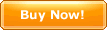|
You can import Outlook Express mails into CyberArticle.
In CyberArticle, click "Main Menu->File->Import->Import Outlook
Express mails" successively and a "Import Outlook Express mails" dialog will be
displayed:
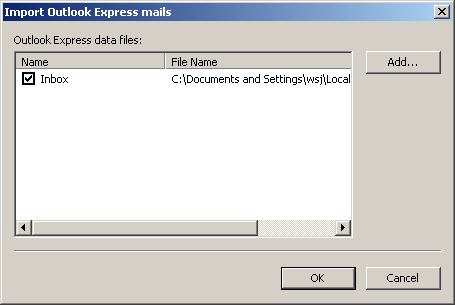 Your Outlook Express mails folders are listed in the dialog.
Please check the folders to be imported. If you have changed the
store folder of Outlook Express mails or want to add other mails folders,
please click "Add" button to add Outlook Express mails store files
(*.dbx)manually.
You can find the store folder of Outlook Express mails in
Outlook Express setting dialog.
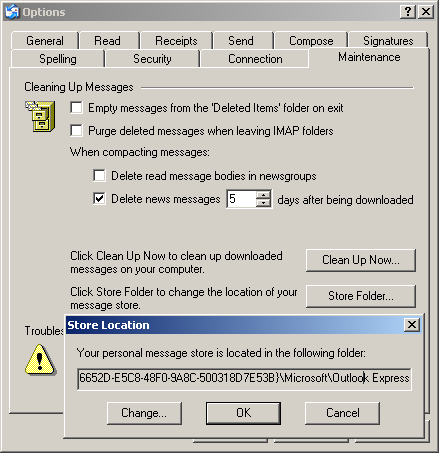 Notice
|
|
|
|