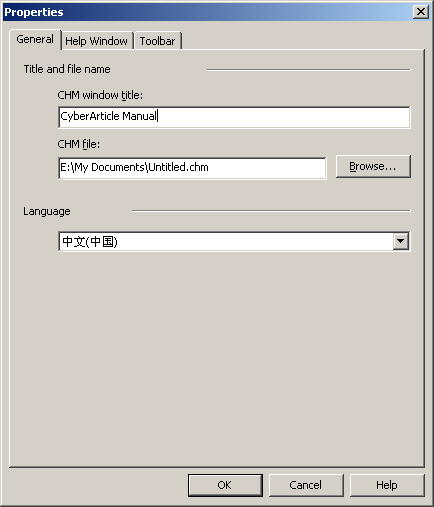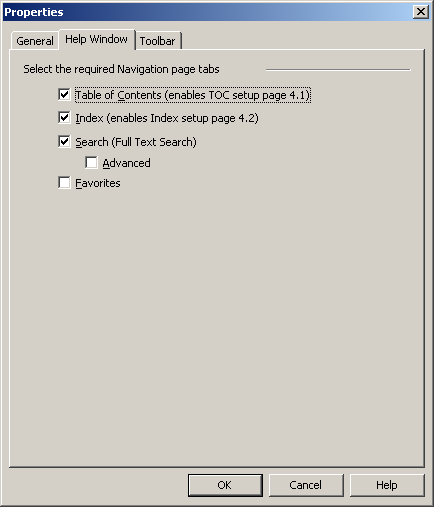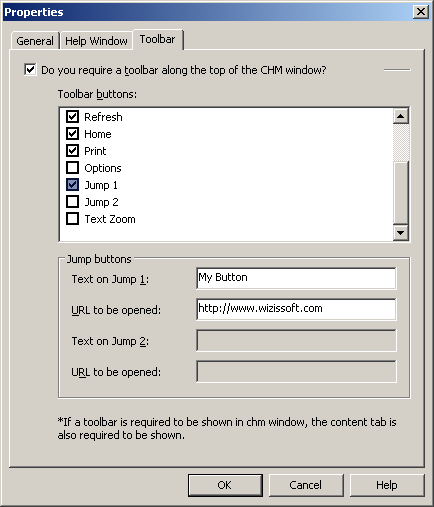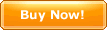|
CyberArticle can make a full book or a part of a book into a CHM e-Book.
In CyberArticle, click "Main Menu->File->Export->CHM e-Book" successively to make selected nodes into a CHM e-Book.
CyberArticle is able to call e-Book Builder to make CHM e-Book as well.
You can add CyberArticle nodes directly in e-Book Builder.
CHM e-Book properties
In e-Book Builder, click "properties" button on the tool bar to set properties of a CHM e-Book.
General options
- CHM window title: Set a window title of CHM e-Book;
- CHM file: Set the created CHM e-Book file;
- Language: Set a language of CHM e-Book. As CHM does not support unicode, different languages might be unable to be shown together.
Window
- Table of Contents: whether show table of contents window or not.
- Index: whether show the index window or not;
- Search: whether show the search window or not;
- Advanced: whether use the advanced search window or not;
- Favorites: whether show the favorites window or not.
Tool bar
- Do you require a toolbar along the top of the CHM window: whether show a toolbar along the top of the CHM window or not;
- Toolbar buttons: Set toolbar buttons to be shown;
- Text on jump 1/2: You can define two buttons to be shown in the toolbar. You can set the button caption in here. Click the buttons, the specified URL will be opened in CHM. (For instance, your website)
- URL to be opened: You can set the URL to be opened in here.
|