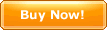|
Articles/folders can be sorted by the following ways:
1. Sorted by drag and drop
For sorting nodes in the folders view, the folders view has to be set
to "Show Articles". You
can drag nodes to the specified position. You can also drag
nodes to the position between two folders by mouse.
However, if the nodes were draged onto the folders, the draged
nodes would be probably moved into the target folders. For sorting nodes in the nodes view, you can sort nodes by
drag and drop as well.
2. Sorted by menu
Right click on the selected nodes. Select "Sort Nodes" in the
menu.
|
By Title |
The artiles/folders in the folder including the selected nodes
will be sorted according to the selected item.
Note: By default, all folders are positioned
above all articles (ascending). |
|
By Date Created |
|
By Date Modified |
|
By Size |
|
By URL |
|
By Owner |
|
Ascending |
The basis of sorting, either ascending or
descending. |
|
Descending |
|
|
When sorting, whether the subfolders will be sorted or
not. |
|
Move to Top |
The selected node(s) will be moved to the top. |
|
|
The selected node(s) will be moved up. |
|
|
The selected node(s) will be moved down. |
|
|
The selected node(s) will be moved to the
bottom. |
|
Custom |
You can customize how to sort the nodes by yourself. If
checked, a dialog for sorting nodes will be
displayed. |
3. Sorted by Keyborad
Select the node(s) and press the relevant keyboard shortcuts so as to
sort the selected nodes.
|
Ctrl+Alt+Up |
The selected node(s) will be moved to the top of all the
nodes. |
|
Ctrl+Up |
The selected node(s) will be moved up. |
|
|
The selected node(s) will be moved down. |
|
|
The selected node(s) will be moved to the bottom of all the
nodes. |
Notice
New-created articles or new folders will be positioned below
all other nodes in order to avoid confusing the order of the nodes
that have been sorted.
|